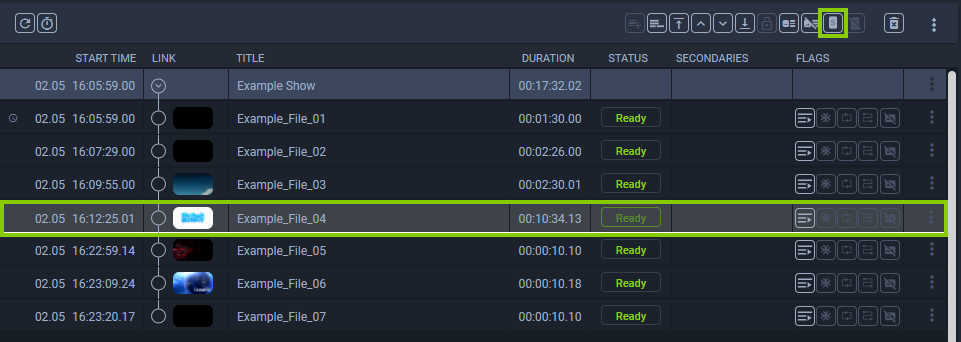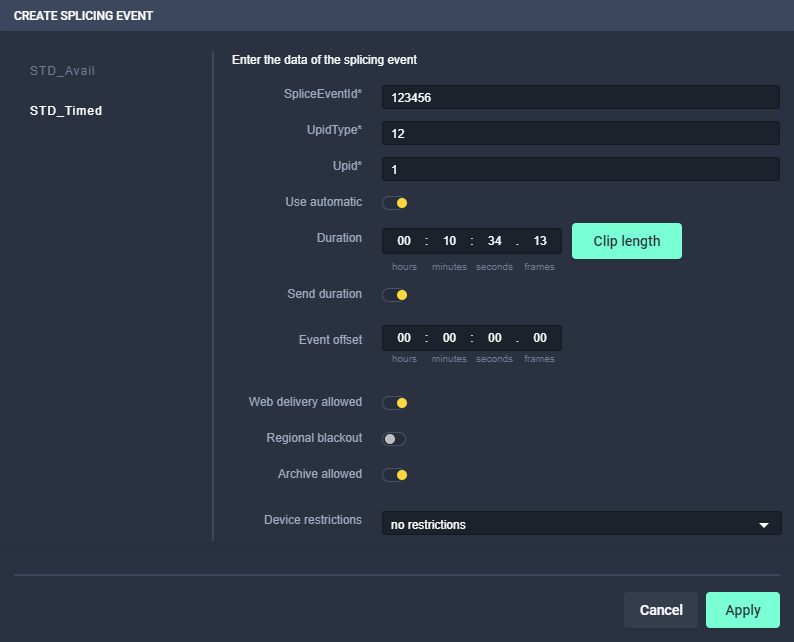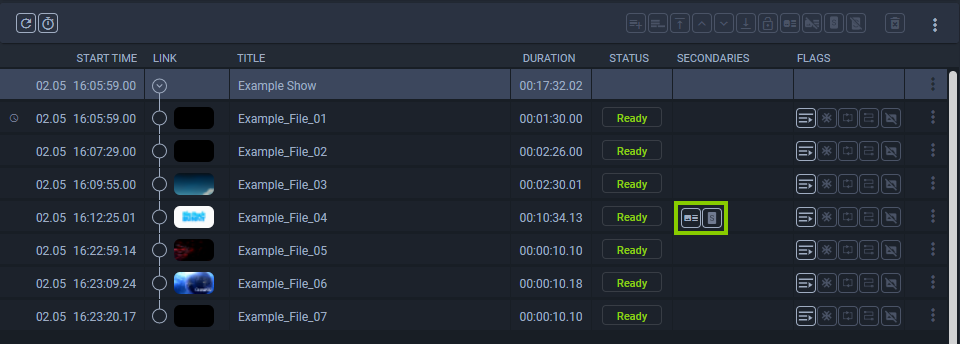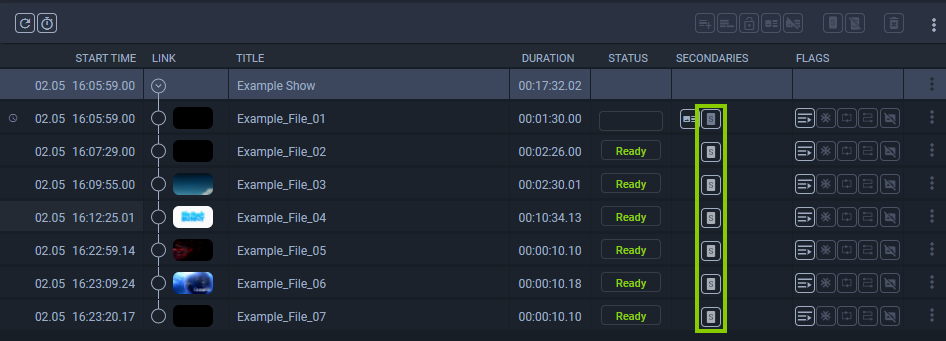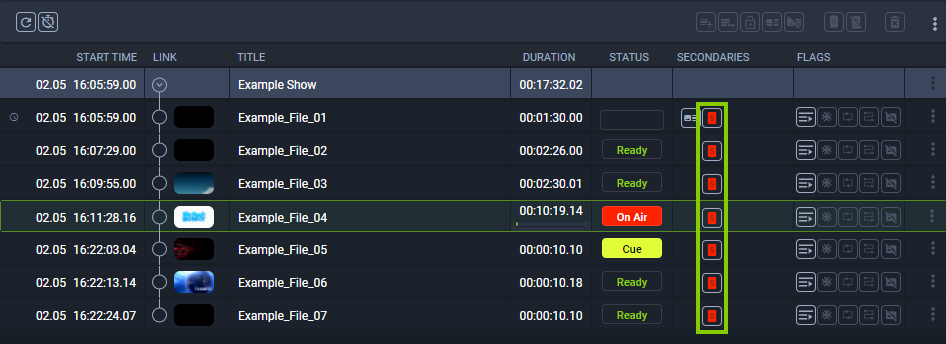Ad triggering¶
Notice
Dynamic ad triggering requires the optional Makalu SCTE-35 addon.
The dynamic ad triggering feature enables you to signal ad insertion opportunities that can be used by downstream systems to automatically replace these parts of your content.
The underlying workflow is based on the SCTE-35 standard and enables you to schedule splicing event trigger points in your program that are afterwards included in the playout output data stream. These splicing trigger points can be evaluated by downstream systems to perform server-side or player-side ad insertion. In addition to ad insertion, SCTE-35-based splicing events can be used for various other purposes, e.g. for regional content variations (opt-out), for blanking content on the web or to trigger recording servers.
Shortly before a splicing event is sent by the playout, the event itself is announced. For this purpose additional information is included in the playout output stream. The time interval for announcing the upcoming splicing event is configurable and usually set between one and four seconds before the start of the actual event.
Depending on its properties a splicing event can be stopped either automatically or manually. For an automatic splicing event the end event trigger is automatically sent when the playback of the corresponding clip or show is finished. A manual splicing event must be stopped manually by an operator.
You can add splicing events to shows and clips via Makalu Automation.
Splicing event types¶
Makalu provides the following splicing event types:
| Makalu splicing event type | Matching splice command according to SCTE-35 specification |
|---|---|
| SCTE-35 Avail | Corresponds to the legacy splice command splice_insert() |
| SCTE-35 Timed | Corresponds to the more recent splice command time_signal() with segmentation descriptor |
Which splicing event type you need to use for your application depends on your downstream systems, what data they expect and how they are configured.
For more information about splicing events, refer to the official SCTE-35 standard specification (ANSI/SCTE 35 2020 - "Digital Program Insertion Cueing Message") which is available on the SCTE website.
Adding a splicing event via Makalu Automation¶
To add a splicing event to a single clip, proceed as follows:
-
(Optional) If you want to add a new playlist to the rundown, see section Adding a playlist to a rundown.
-
In the rundown expand the show to be edited, by clicking the corresponding circle with arrow icon
 in the link column.
in the link column.The show is expanded.
-
Select the clip to which you want to add the splicing event.
Figure: Makalu Automation - Select clip
-
Click the Add splicing for selected clip icon
 in the rundown toolbar.
in the rundown toolbar.The splicing event details are displayed.
Figure: Makalu Automation - Splicing event details
-
On the left side select the event type to be used and on the right side edit the splicing event details.
-
To confirm your changes, click Apply.
The splicing event is added to the clip and the splicing event icon is displayed to the right of the clip status.
Figure: Makalu Automation - Splicing event added to clip in rundown
Visual representation of splicing events in a rundown¶
Splicing events with automatic stop trigger added to a single clip are highlighted with a dark gray splicing icon.
Figure: Makalu Automation - Splicing event added to a single clip, automatic stop trigger
Splicing events with manual stop trigger added to a single clip are highlighted with a white splicing icon.
Figure: Makalu Automation - Splicing event added to a single clip, manual stop trigger
Splicing events with automatic stop trigger added to a show are highlighted with dark gray (first clip) and light gray (subsequent clips) splicing icons.
Figure: Makalu Automation - Splicing event added to a show, automatic stop trigger
Splicing events that are currently active (on air) are highlighted with a red splicing icon.
Figure: Makalu Automation - Splicing event added to a show, on air
Removing a splicing event from the rundown¶
To remove a splicing event from a single clip or a show in the rundown, proceed as follows:
-
Expand the corresponding show.
The show is expanded.
-
Depending on whether you want to remove a splicing event from a single clip or a show:
-
To remove a splicing event from a single clip, select the clip with the splicing event to be removed.
-
To remove a splicing event from a show, either select the show or the first clip of the show with the splicing event to be removed.
-
-
Click the Delete splicing event for selected clip icon
 in the rundown toolbar.
in the rundown toolbar.The splicing event is removed.