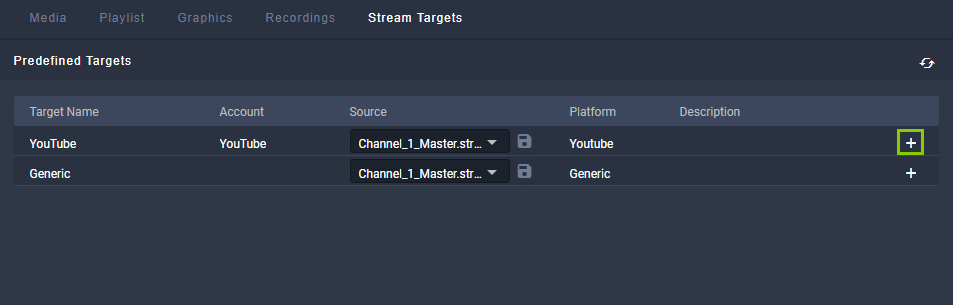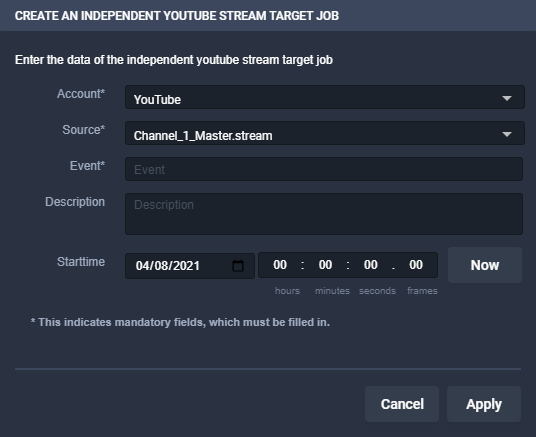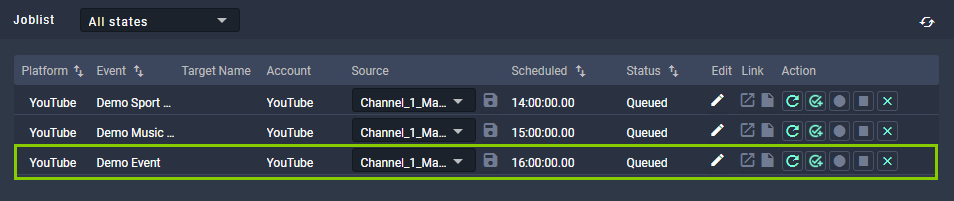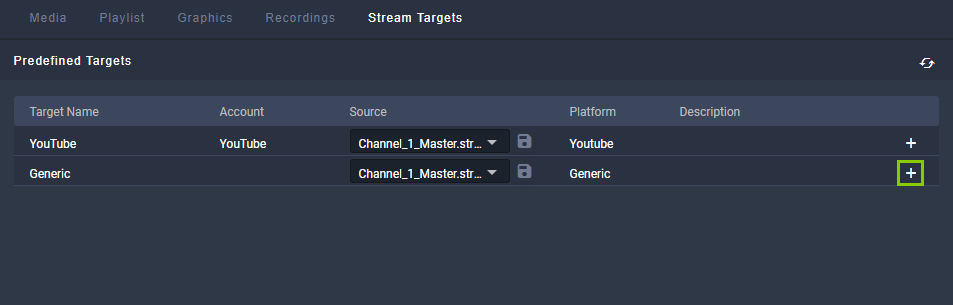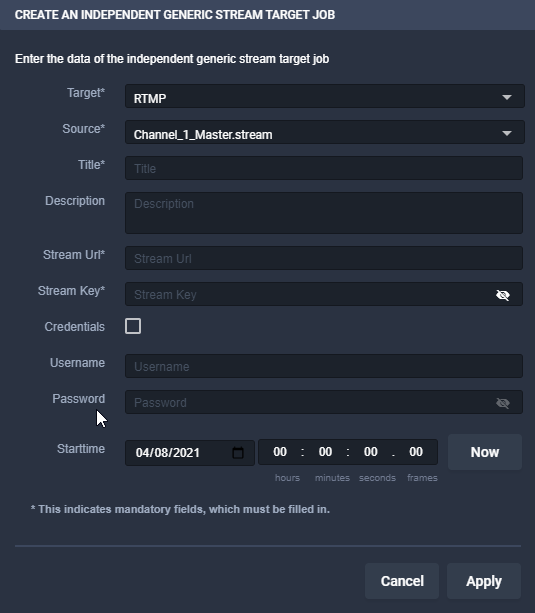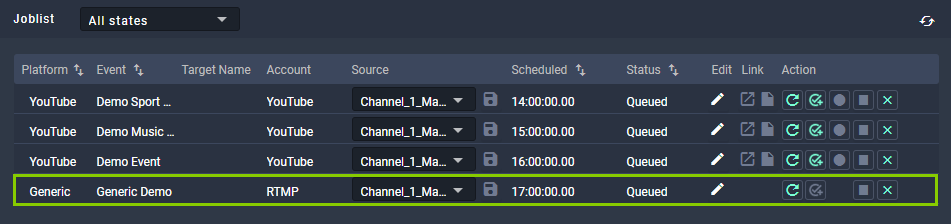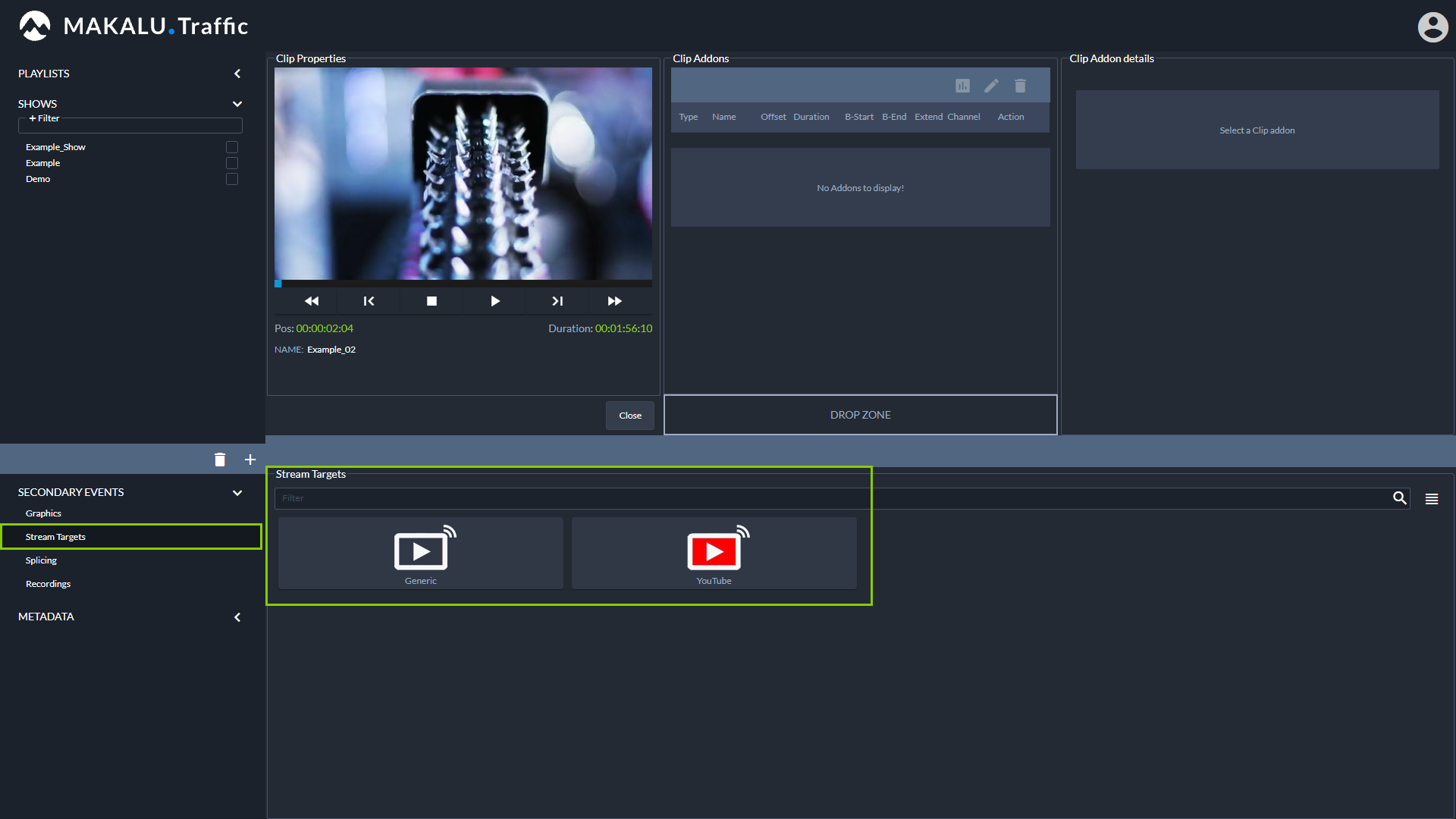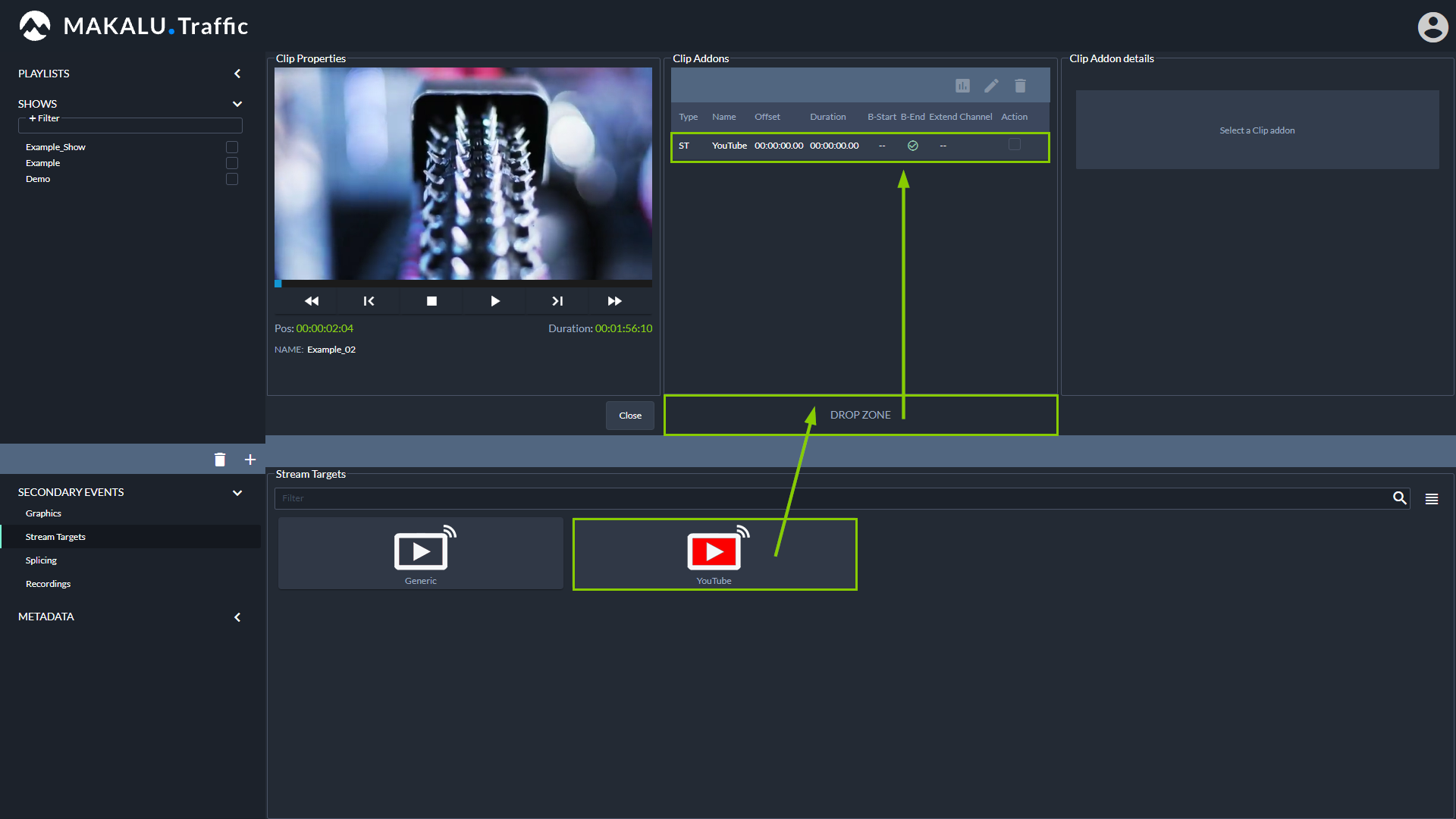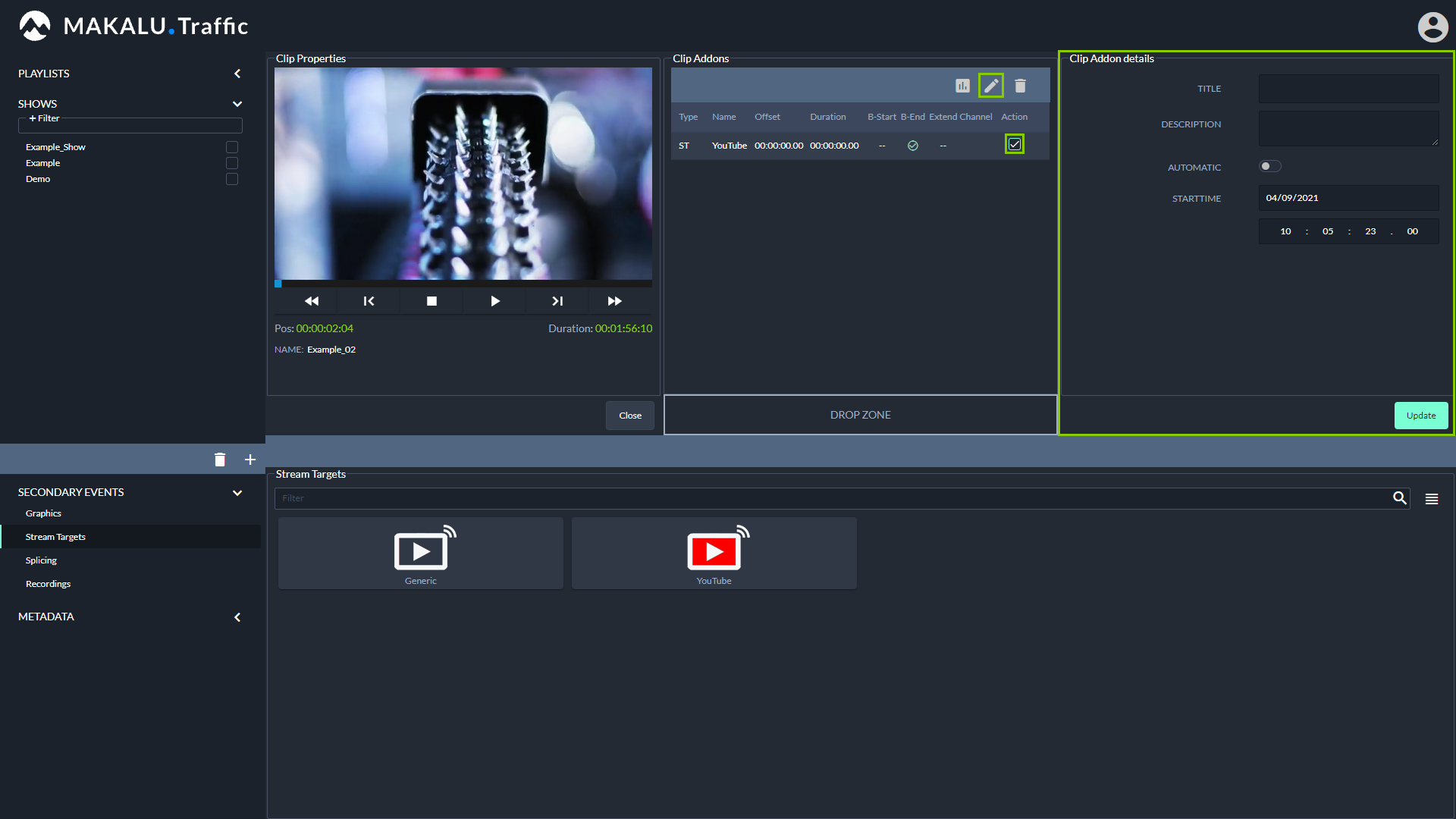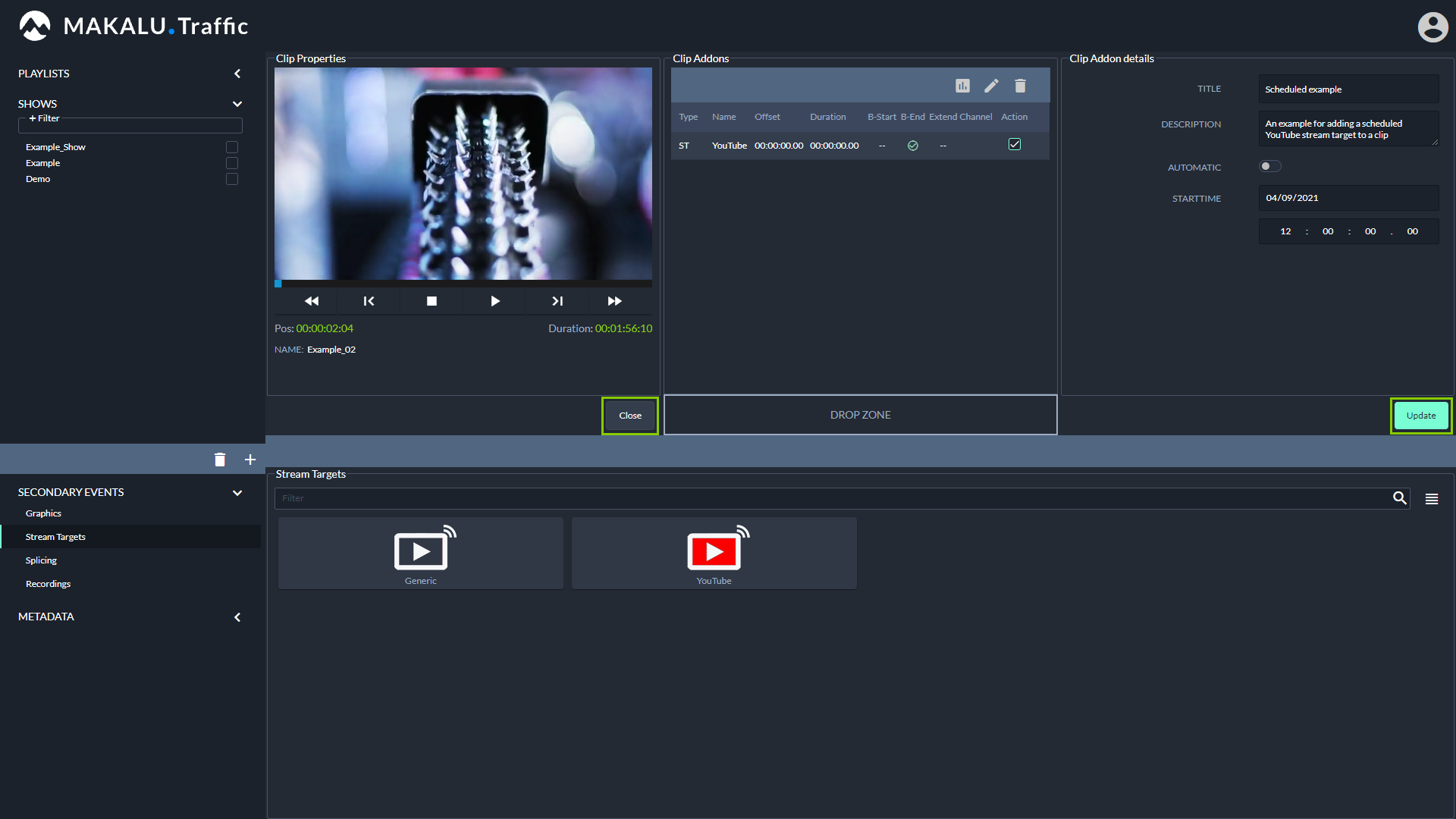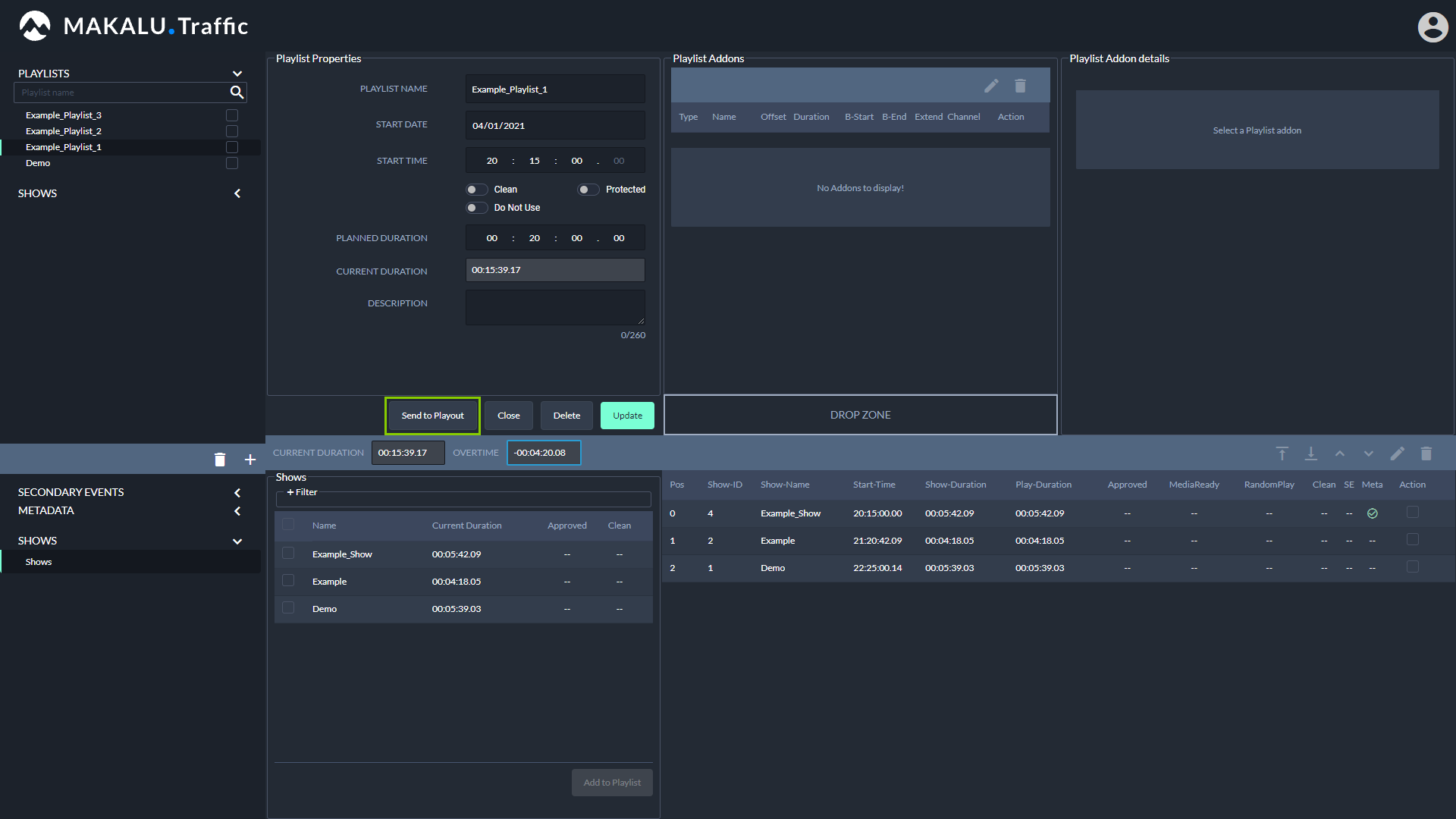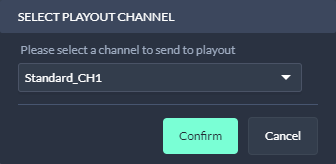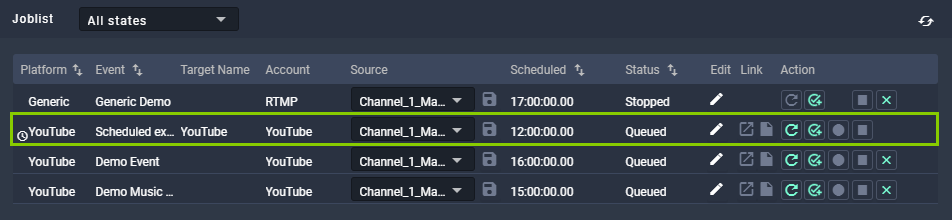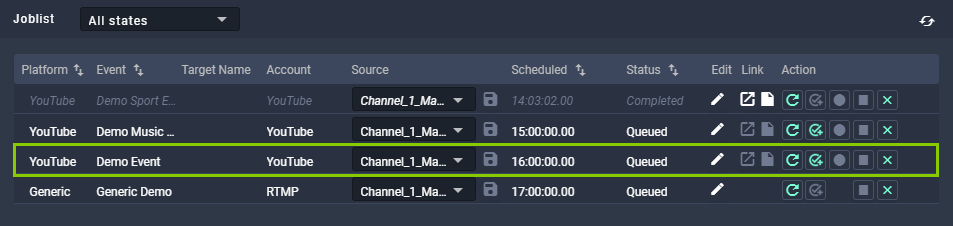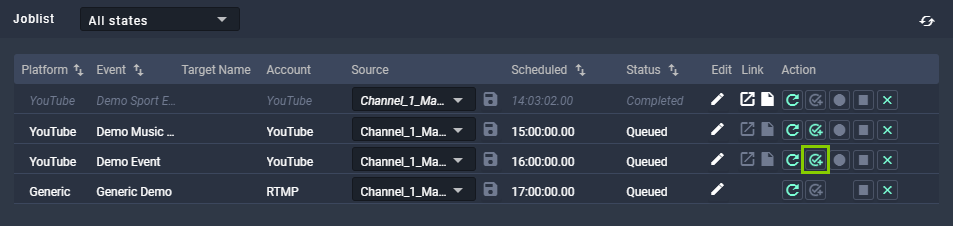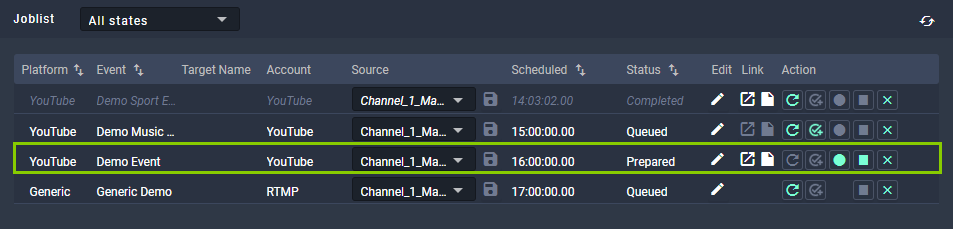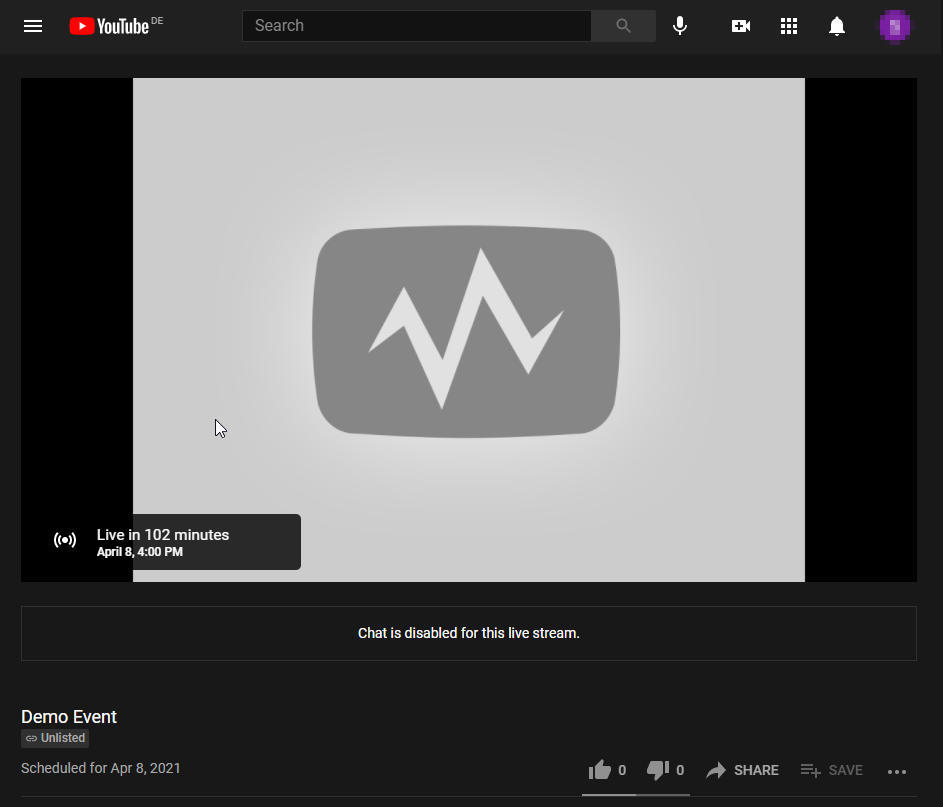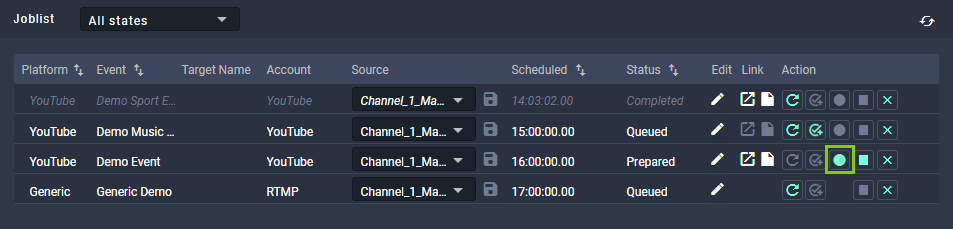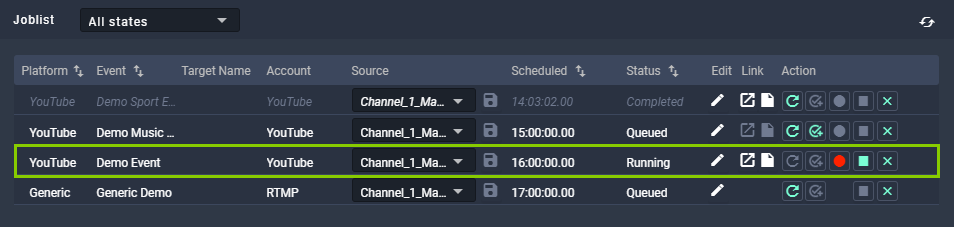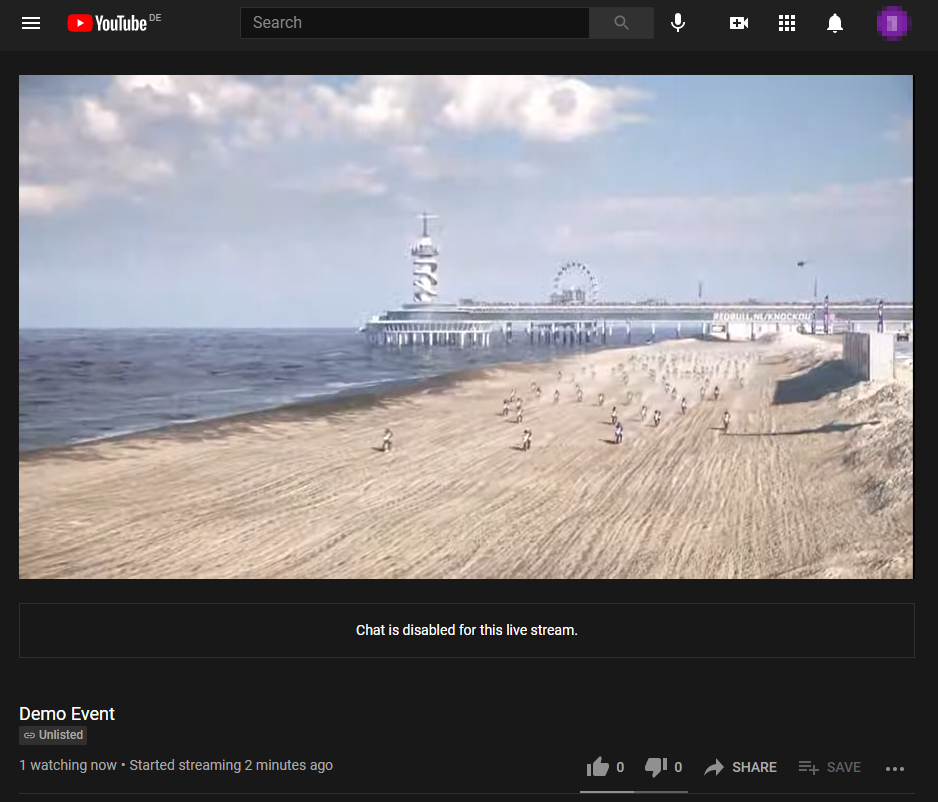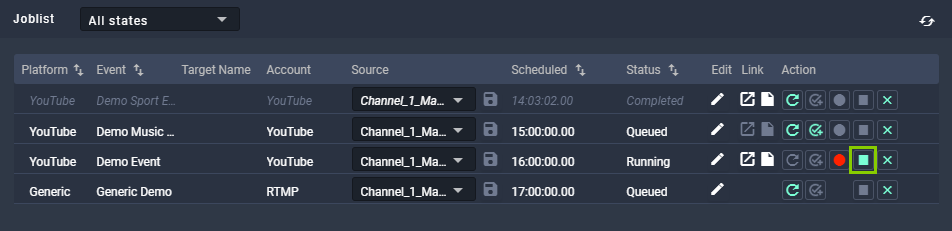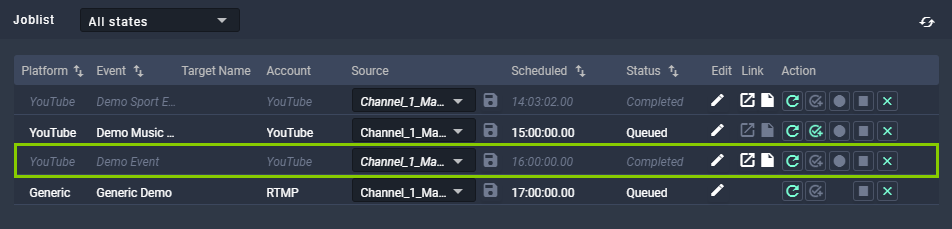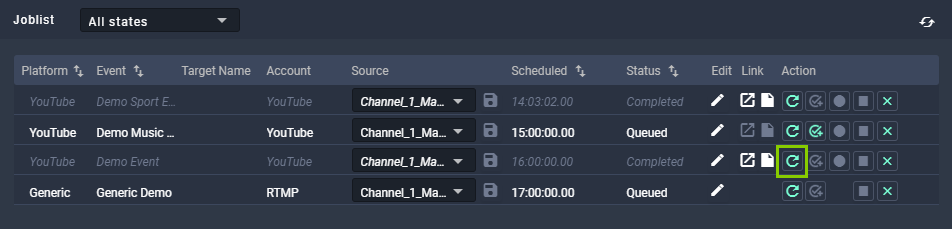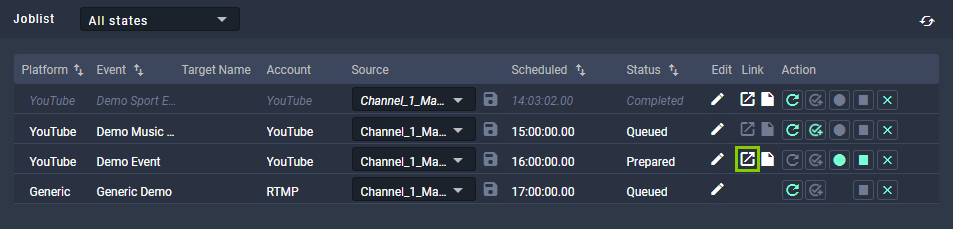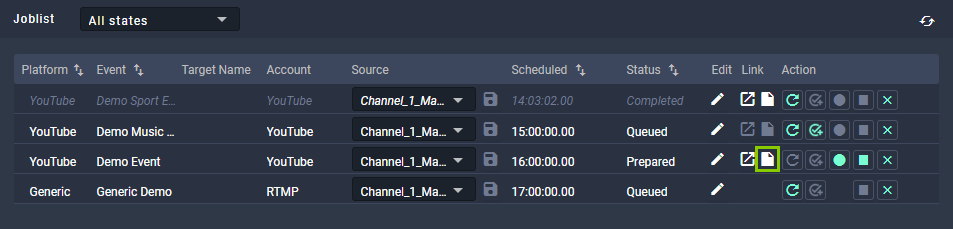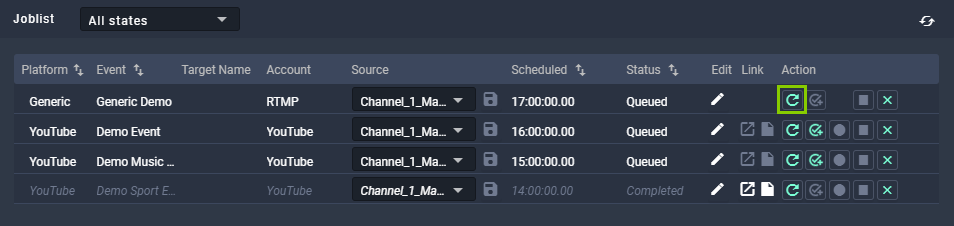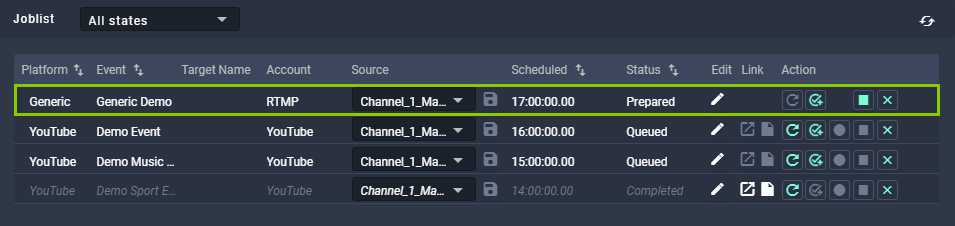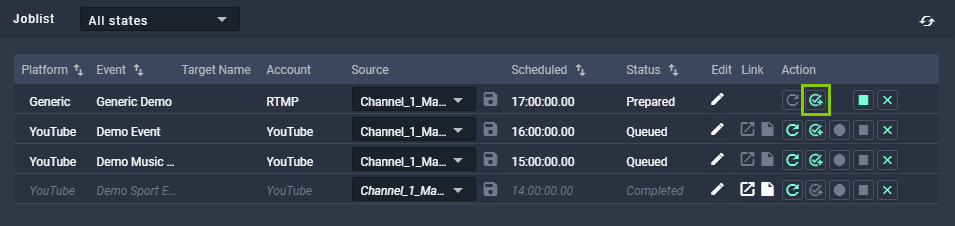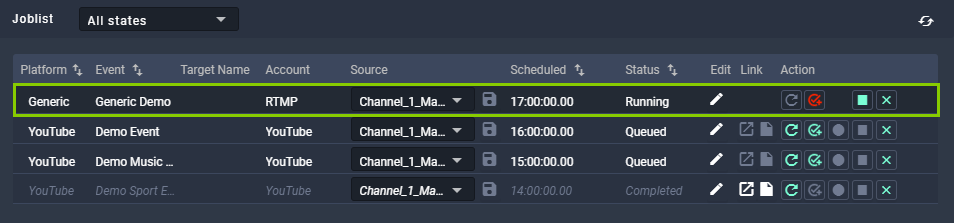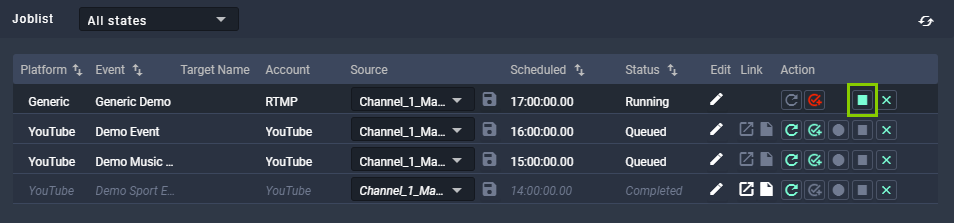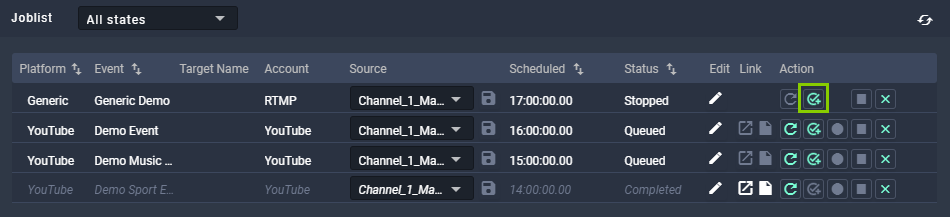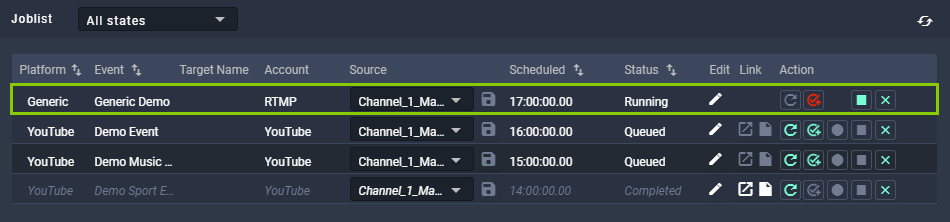Social media streaming¶
Social media streaming is a Makalu module that allows you to distribute the output of each Makalu Automation playout channel as a stream to social media, video platforms and service providers.
Supported stream targets¶
Makalu supports the following target platforms/protocols:
- YouTube
- Twitch
- Generic RTMP (any target that supports RTMP streams)
- Generic RTMPS (any target that supports RTMPS streams)
Tip
Makalu also supports static routing stream targets that enable you to permanently stream any live source to any valid target, without having to schedule it in a rundown. These stream targets are managed via Makalu Stream Control and are described in section Live sources and stream targets.
Types of stream jobs¶
Makalu differentiates between the following types of stream jobs, that can both be created via Makalu Automation:
| Type | Description |
|---|---|
| Independent |
|
| Scheduled |
|
Stream job metadata¶
Depending on the stream job type, different metadata must be provided when creating a new stream job. These differences are described in the following.
YouTube metadata¶
YouTube stream jobs allow you to provide the following metadata:
| Metadata element | Mandatory | Description |
|---|---|---|
| Account | Yes | The YouTube account to be used as target (as configured via Makalu Configuration). |
| Source | Yes | The stream that is used as source and streamed to the target. |
| Event | Yes | The name/title of the YouTube event, that will be displayed for viewers on YouTube. |
| Description | No | The description of the YouTube event, that will be displayed for viewers on YouTube. |
| Starttime | Yes | The planned start date and time of the YouTube event. |
Generic metadata¶
Generic stream jobs allow you to provide the following metadata:
| Metadata element | Mandatory | Description |
|---|---|---|
| Target | Yes | The target platform/protocol to be used. Available options:
|
| Source | Yes | The stream that is used as source and streamed to the target. |
| Title | Yes | The title of the stream event. |
| Description | No | The description of the stream event. |
| Stream Url | Yes | The target stream URL. |
| Stream Key | Yes | The stream key to be used. |
| Credentials | No | Enable to provide additional user credentials for authentication. Disable to send the stream without additional user credentials. |
| Username | No | The username to be used as part of the credentials (only available if the Credentials checkbox is activated). |
| Password | No | The password to be used as part of the credentials (only available if the Credentials checkbox is activated). |
| Starttime | Yes | The planned start date and time of the stream event. |
Streaming workflow¶
Overview¶
To stream content, in summary the following steps are required:
-
Create a stream target via Makalu Configuration.
Notice
This is only required once for YouTube stream targets. If you want to stream to a single YouTube channel, you must create a stream target for the corresponding YouTube account. If you want to stream to multiple YouTube channels, you must create a stream target for each of your accounts.
Generic stream targets do not have to be created manually, as they are already created during the system provisioning.
-
Create an independent or scheduled stream job for the stream target via Makalu Traffic and/or Automation.
- Manually prepare, start, and stop the stream via Makalu Automation.
Creating an independent YouTube stream job¶
To create an independent YouTube stream job, proceed as follows:
-
On the right side select the Stream Targets tab.
-
In the Predefined Targets section, click the “+” icon of the YouTube stream target to be used.
Figure: Makalu Automation - Create independent YouTube stream job
The metadata input screen is displayed.
Figure: Makalu Automation - Create independent YouTube stream job - Metadata input screen
-
Enter the metadata of the stream target.
Notice
You can only apply the changes if all mandatory fields are filled in and the selected start time lies in the future.
-
Click Apply.
The stream job is created and added to the job list.
Figure: Makalu Automation - Independent YouTube stream job created
Creating an independent generic stream job¶
To create an independent generic stream job, proceed as follows:
-
On the right side select the Stream Targets tab.
-
In the Predefined Targets section, click the “+” icon of the generic stream target to be used.
Figure: Makalu Automation - Create independent generic stream job
The metadata input screen is displayed.
Figure: Makalu Automation - Create independent generic stream job - Metadata input screen
-
Enter the metadata of the stream target.
Notice
You can only apply the changes if all mandatory fields are filled in and the selected start time lies in the future.
Tip
If you want to use the generic stream job for streaming to YouTube, you can retrieve the required values for streamurl and streamkey as follows:
- Log in to your YouTube account.
- In the upper right area click Create > Go Live.
The required information is displayed in the Stream Settings section. - Copy the stream key and the stream URL and paste them into the required mandatory fields.
-
Click Apply.
The stream job is created and added to the job list.
Figure: Makalu Automation - Independent generic stream job created
Creating a scheduled stream job¶
In summary, creating a scheduled stream job requires the following steps:
-
Use Makalu Traffic to assign a stream target to a clip, playlist or show.
-
Send the corresponding playlist (that includes the show or clip you assigned the stream target to) to playout.
-
Use Makalu Automation to add the corresponding playlist to the rundown.
These steps are described in detail below, based on the example of adding a YouTube stream target to a clip. They apply to any type of stream target and the mechanism is the same for clips, shows and playlists.
Use Makalu Traffic to assign a stream target to a clip
-
In the left sidebar, select Shows.
The available shows are displayed.
-
Select the show that contains the clip to which you want to add a stream target.
A new tab is opened for editing the clip details.
-
Select the clip to which you want to assign the stream target to in the lower right corner, by activating the corresponding Action checkbox.
-
Click the Edit Clip button.
Figure: Makalu Traffic - Select Clip
A new tab is opened for editing the clip details.
-
In the left sidebar of the newly opened clip tab select Secondary events and click Stream Targets.
Available stream targets of the selected type are displayed in the Stream Targets area to the right.
Figure: Makalu Traffic - Secondary events
-
Select a stream target and drag it onto the Drop Zone in the Clip Addons area.
Figure: Makalu Traffic - Stream target added to clip addons
-
Edit the properties of an added stream target, by selecting it in the Clip Addons list and click the Edit Addon button.
The clip addon details are displayed to the right.
Figure: Makalu Traffic - Edit clip addon details
-
Change the addon details as required.
-
To save the addon settings, in the Clip Addon details area click Update.
The clip and its stream targets are saved.
-
To close the tab with the clip details, click Close in the Clip Properties area.
The tab is closed.
Figure: Makalu Traffic - Update and close
Send the corresponding playlist to playout
-
In the left sidebar, select Playlists.
The available playlists are displayed.
-
Select the Playlist that contains the clip to which you added the stream target.
A new tab is opened for editing the playlist details.
-
In the Playlist Properties area click Send to Playout.
Figure: Makalu Traffic - Send to playout
The select playout channel dialog is displayed.
Figure: Makalu Traffic - Select playout channel
-
Select the playout channel that you want to send the playlist to.
-
Click Confirm.
The playlist with the assigned stream target is made available for the selected channel in Makalu Automation.
Use Makalu Automation to add the corresponding playlist to the rundown
-
Add the corresponding playlist to the rundown.
Based on the stream target that is used in the playlist, a stream job is automatically added to the job list. It is recognizable by a clock icon in the "Platform" column
Figure: Makalu Automation - Scheduled stream job added to job list
Starting a YouTube stream¶
To start a YouTube stream, proceed as follows:
-
Select the Stream Targets tab.
-
If the corresponding stream job in the Joblist is in status Unknown, wait until it changes to Queued.
Notice
If the corresponding stream job was added to the job list shortly before, this may take a few seconds.
Figure: Makalu Automation - YouTube stream job in status "Queued"
-
If the stream job is in status Queued, in the Action column click the Prepare icon.
Figure: Makalu Automation - Prepare YouTube stream job
The stream job status first changes to "Preparing" and after a few seconds to "Prepared".
Figure: Makalu Automation - Prepared YouTube stream job
-
To start the stream, click the Go live icon.
Figure: Makalu Automation - Go live on YouTube
The stream job status changes to "Starting" and then to "Running". From this point on the actual stream can be viewed on YouTube.
Figure: Makalu Automation - Running YouTube stream job
Figure: Makalu Automation - Viewing the stream on YouTube
Stopping a YouTube stream¶
To stop a YouTube stream, proceed as follows:
-
Select the Stream Targets tab.
-
Click the Stop icon of the stream job to be stopped.
Figure: Makalu Automation - Stopping a YouTube stream job
The stream job status changes from "Running" to "Stopping" to "Completed". The stream event on YouTube is finished.
Figure: Makalu Automation - Completed YouTube stream job
Restarting a completed YouTube stream¶
To restart a completed YouTube stream, proceed as follows:
-
Select the Stream Targets tab.
-
Click the Queue icon of the completed YouTube stream to be restarted.
Figure: Makalu Automation - Restart completed YouTube stream job
-
Repeat steps 3-5 described in section Starting a YouTube stream
Accessing a YouTube stream and sharing the stream link¶
Notice
A YouTube stream event is not available until the status of the corresponding stream job changes to Prepared.
Notice
Privacy settings and access permissions affect who can access a YouTube stream.
To access a YouTube stream, proceed as follows:
-
Select the Stream Targets tab.
-
In the Joblist click the Open YouTube in new tab icon of the corresponding stream job.
Figure: Makalu Automation - Accessing a YouTube stream
The YouTube stream opens in a new tab.
To share the stream link, proceed as follows:
-
In the Joblist click the Copy to clipboard icon of the corresponding stream job.
Figure: Makalu Automation - Sharing a YouTube stream link
-
Share the copied link, e.g. by sending it via email or sharing it via social media.
Starting a generic stream¶
To start a generic stream, proceed as follows:
-
Select the Stream Targets tab.
Notice
The generic stream job to be started should be in status Queued.
-
In the Action column click the Prepare icon of the generic stream job to be started.
Figure: Makalu Automation - Prepare generic stream job
The status of the generic stream job changes to "Preparing" and then to "Prepared".
Figure: Makalu Automation - Prepared generic stream job
-
To start the stream, click the Start icon.
Figure: Makalu Automation - Start generic stream
The stream job status changes to "Started" and then to "Running".
Figure: Makalu Automation - Generic stream job started
From this point on the stream is running and sent to the selected stream URL.
Notice
How you can access the stream depends on the selected target. If you stream to platforms like YouTube, Facebook, LinkedIn, or Twitch, you can access the stream directly via the corresponding target platform.
If you stream via RTMP or RTMPS to a streaming server (e.g. Wowza), you can access the stream based on the options the server provides. This could for example be an HLS preview of the stream. In this case you can access the stream via the corresponding URL.
Notice
Not all web stream formats can be played directly in Google Chrome. Depending on the format of the provided web stream, playback may only be possible via additional browser add-ons.
This e.g. applies to HLS streams that are provided as M3U8 playlist files. To open these streams in Chrome, you must install an appropriate add-on, like Play HLS M3u8. If the add-on is installed, the stream is opened and played automatically. Otherwise only the corresponding M3U8 file is downloaded.
Stopping a generic stream¶
To stop a generic stream, proceed as follows:
-
Select the Stream Targets tab.
Notice
The generic stream job to be stopped should be in status Started.
-
To stop a generic stream, click the Stop icon.
Figure: Makalu Automation - Stop generic stream
The generic stream is stopped and the status changes from "Started" to "Stopped".
Figure: Makalu Automation - Generic stream stopped
Restarting a completed generic stream¶
To restart a completed generic stream, proceed as follows:
-
Select the Stream Targets tab.
Notice
The generic stream job to be stopped should be in status Stopped.
-
Click the Start icon of the generic stream job to be restarted.
Figure: Makalu Automation - Restart generic stream
The stream is restarted and the status changes from "Stopped" to "Started" and then to "Running".
Figure: Makalu Automation - Generic stream restarted